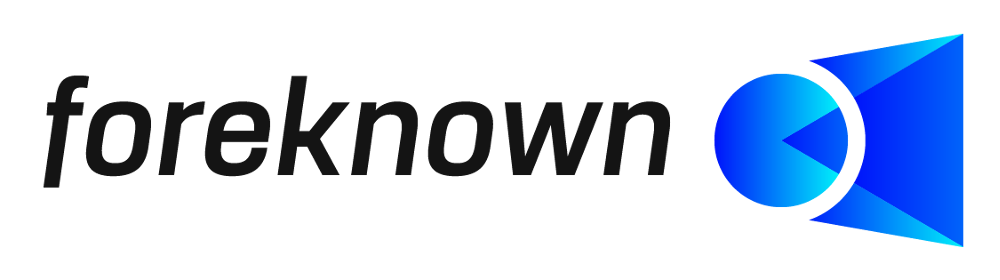Table of Contents
Introduction
With the help of the time account, employees can get a good overview of their working time account and vacation account and view the status of their working time records. Team managers can also use the time account for themselves and for each team member.
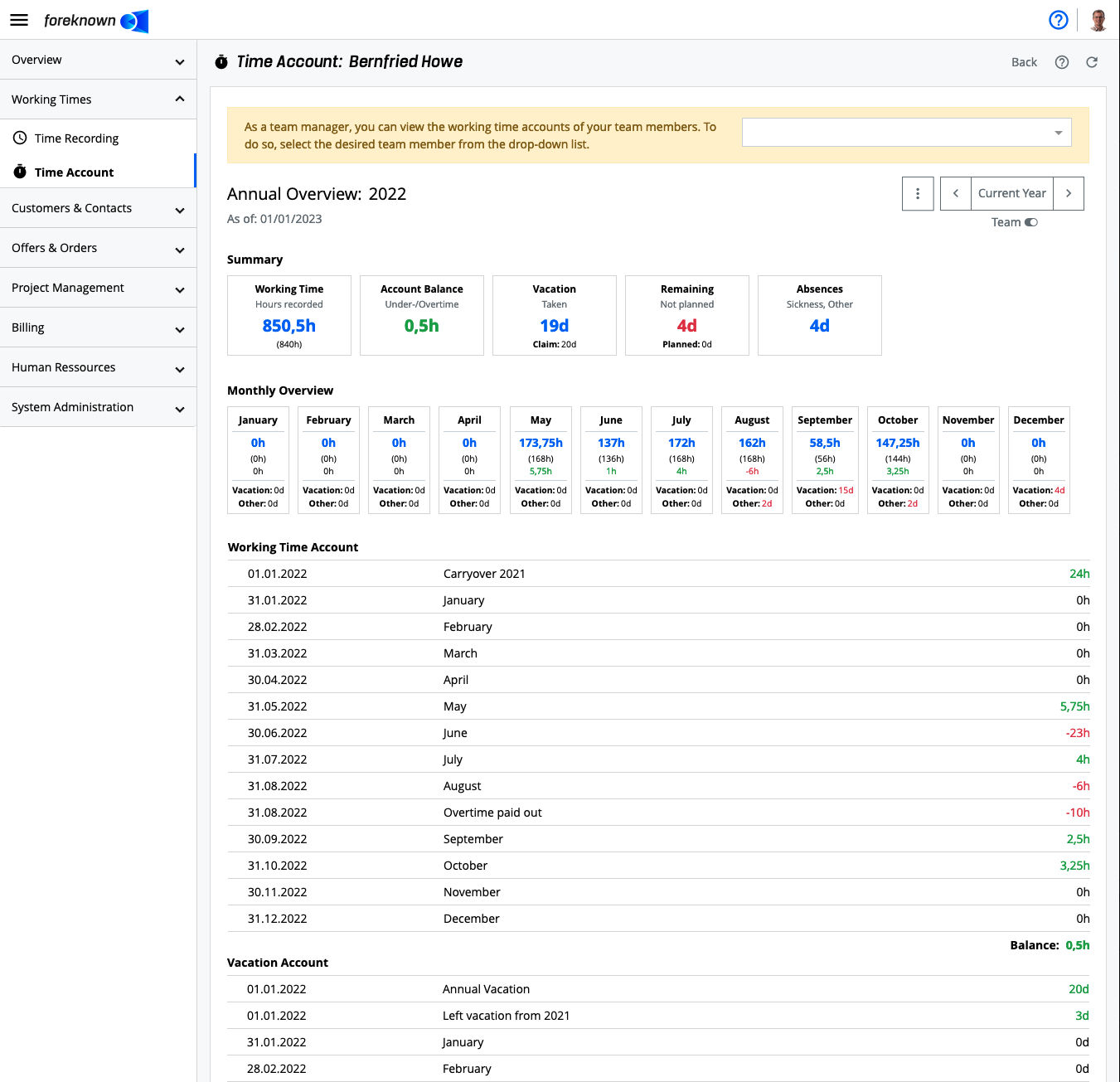
The time account provides an annual overview with a summary of important KPIs followed by a monthly overview, the working time account and the vacation account. It always opens the current year. But also past years can be viewed.
The "Time Account" dialog can be accessed via the "Working times / Time Account" navigation area. The role "Employee" or "Team Manager" is required.
Team managers can activate the "Team" button in the upper right corner to display a drop-down field with all team members. to be able to switch to the time accounts of the team members, just like in the time recording.
Summary / KPIs
The "Summary" section of the time account provides key performance indicators (KPIs) that provide a quick overview on working time and vacation for an employee.

The following key figures are displayed:
- Working Time (Hours recorded): Shows on the one hand the hours recorded so far in time recording, whereby only released days are taken into account. Below this key figure, the corresponding target working time is displayed in brackets according to the employee contract.
- Account Balance (Under-/Overtime): Shows the difference between the hours already recorded and the target hours. Here, too, only released days are taken into account.
- Lock Date (Time Recording): Shows the date up to which the recording of working and activity times has been released.
- Vacation (Taken): Shows the number of vacation days already taken. Below that key figure the number of vacation days is shown, for which the employees have an entitlement.
- Remaining (Not planned): Displays the number of vacation days not yet planned. Below the key figure the number of vacation days already planned is displayed in parentheses.
- Absences (Absence Days): Shows the number of days the employee was/is absent, e.g. due to other reasons than sickness or vacation such as parental leave.
- Sick Leave (Sick Days): Displays the number of sick days. In addition, the total number of hours that an employee was absent in the course of a day is displayed. Those days will not be count as sick days.
- On-Call Service (Planned & Recorded): Shows the number of planned on-call services based on On-Call Service entries booked under "Absences & On-Call Services" and the number of booked activities within the on-call service period. Last is separated by the duration of on-call service times and incident times in brackets.
Monthly Overview
The monthly overview provides a quick overview of the hours worked and absences per month.

The following information is displayed per month in a KPI box:
- Working Time: Displays the recorded hours of the time recording, whereby only released days are taken into account.
- Target Working Time: Displays the associated target working time according to the employee contract.
- Over-/Undertime: Displays the difference between the hours already recorded and the target hours. Also, here only released days are taken into account. Absence times of the type "Overtime Reduction" are additionally shown in brackets.
- Vacation: Displays the vacation days that have been planned or already taken for the month.
- Sick: Shows the full number of sick days as the first value, followed by the total of all absences due to sickness entered during a working day.
- Absence: Displays the other absences, e.g. due to parental leave.
Note: A click on a KPI box opens the time tracking for the respective month and the current employee (resp. for the selected employee in case of a Team Manager).
Working Time Account
The working time account provides an overview of all changes on the account.
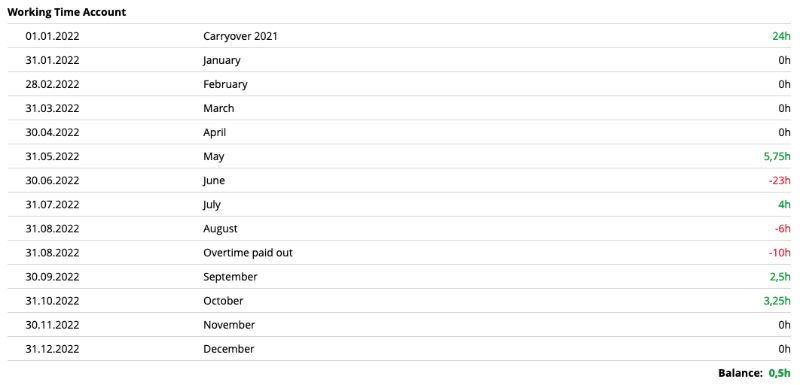
The tabular presentation provides the following information:
- Monthly Differences: For each month, the differences (under- or overtime) between the booked working times and the planned working time according to the employee contract. Only released days are taken into account.
- Manual bookings: Via the employee / time account tab, HR managers can create debit or credit bookings against the working time account, e.g. carryovers from the previous year, write-off of paid overtime.
All entries in the table are sorted chronologically in ascending order. The current balance is displayed below the table. Here, too, it is always the case that only released days are taken into account.
Note: A click on the date of a monthly value opens the time tracking for the respective month and the current employee (resp. for the selected employee in case of a Team Manager).
Vacation Account
The vacation account provides an overview of all changes on the account.
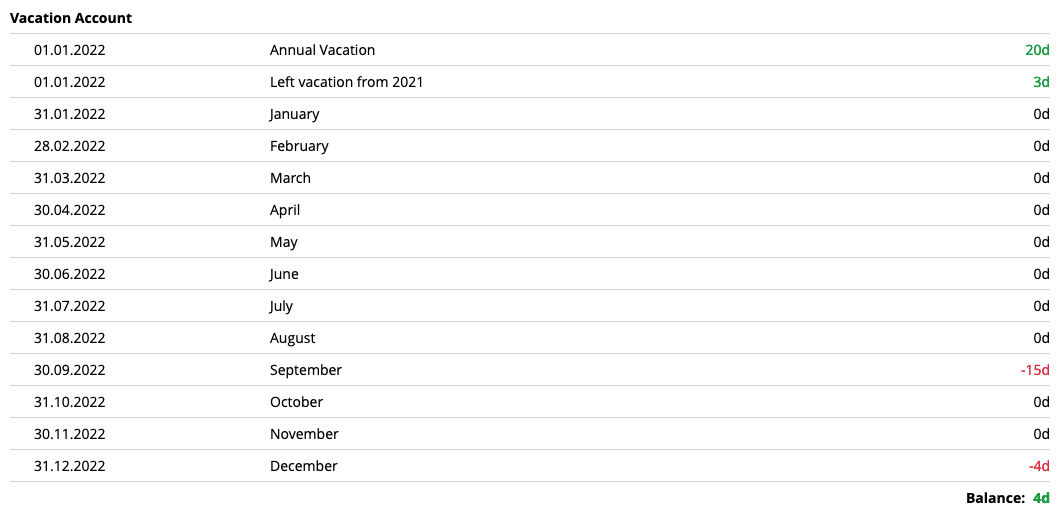
The table provides the following information:
- Monthly Values: It is displayed per month how many vacation days were taken or planned.
- Manual Bookings: Via the employee's time account, personnel managers can create debit or credit bookings against the the leave account, e.g. carryovers from the previous year, write-off of paid leave days.
All entries in the table are sorted chronologically in ascending order. Below the table the current balance is displayed It should be noted that in contrast to the working time account, the vacation account also includes future planned vacation days.
Note: A click on the date of a monthly value opens the time tracking for the respective month and the current employee (resp. for the selected employee in case of a Team Manager).
Transfer annual balances
An employee's working time account and vacation account can have a balance not equal to 0 at the end of the year. These overtime or undertime hours and remaining vacation days usually have to be carried over to the new year.
To simplify this balance transfer step, two actions are offered via a drop-down menu.
- Transfer overtime/undertime
- Transfer remaining vacation
This menu is offered via the button with the three dots at the top right next to the navigation bar for the year displayed.
Both actions open the pop-up dialogue "Create Entry for Working Time Account" or "Create Entry for Vacation Account" and initialise the input fields with the 1st of January of the following year, the current balance and a suitable name for the entry. With the "Save" action, the desired transfer data is entered in the related account.
The actions are only active if the related balance is not equal to 0 and if the lock date contains at least the last day of the selected year. This ensures that an annual balance can only be transferred if the corresponding year has been fully entered.