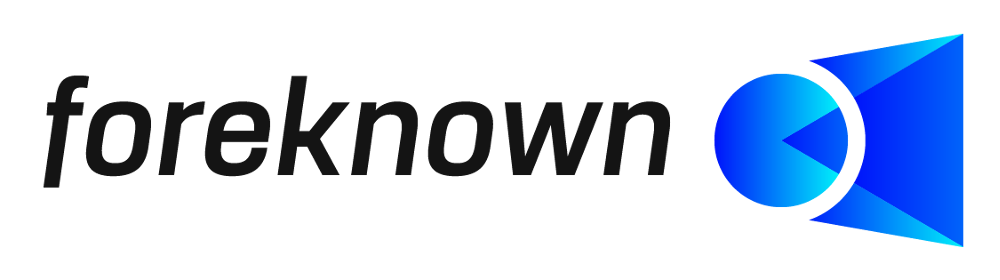Table of Contents
Introduction
The creation of units serves to better structure all articles in foreknown. In this way related articles such as licenses, travel expenses or server instances can be grouped together.
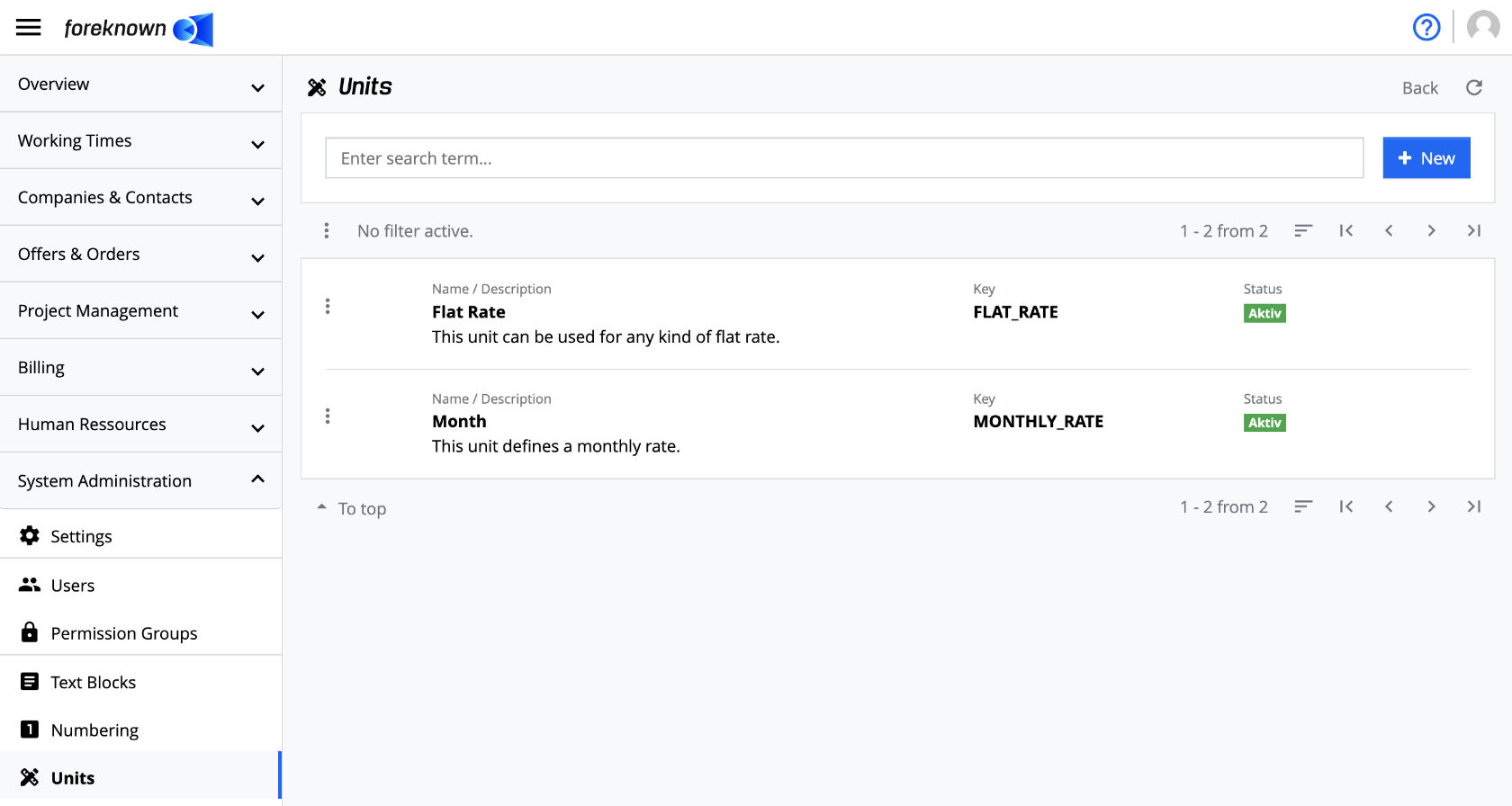
The management of units is accessible via the menu item "System Administration / Units" for users with the role of "Account Administrator" role.
Search Unit
In the upper area of the list view is the search field and the "+ New" button (see also Create Unit). Below this area all already created units are displayed in form of a list, which is scrollable, filterable and sortable.
If you enter a search term in the input field, the list will only show the units that contain the entered search term in their name or key. In this way, individual units can be found quickly and opened for editing.
Create Unit
To create a new unit, click on the "+ New" button located in the upper right corner in the upper right corner. This button opens the popup dialog "Create Unit".
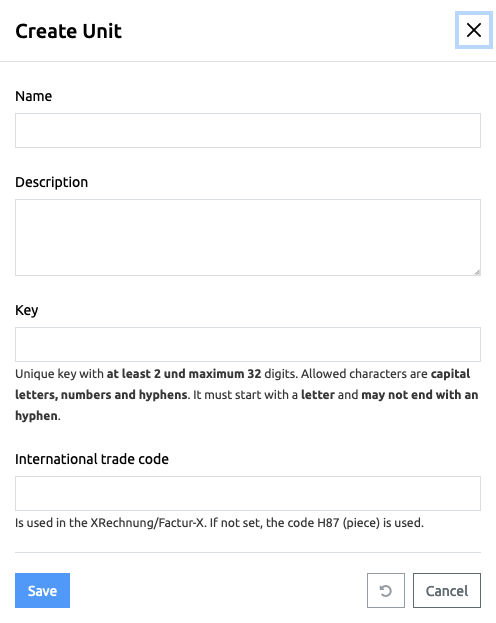
The following properties must/could be specified for a new unit:
- Name: A name for the unit must be specified here.
- Description: Additional information about the unit can be specified here.
- Key: Unique key with at least 2 und maximum 32 digits. Allowed characters are capital letters, numbers and hyphens. It must start with a letter and may not end with an hyphen.
- International Trade Code: If you want to create invoices based on the e-invoice standard, you should select an associated international trade code for all your individual units. Otherwise, “H87 (piece)” is always used as the default.
The following international trade codes apply to the existing “standard units” from foreknown:
- Unit: H87
- Hour: HUR
- Day: E49
With the action "Save" a new unit is created. With the action "Reset" and "Cancel" the entries are discarded and in case of the action "Cancel" the dialog is closed.
Edit Unit
To edit the data of a unit, the action "Edit Unit" can be executed via the action menu. This opens the corresponding dialog, in which all properties of the unit (see dialog under "Create unit") can be edited.
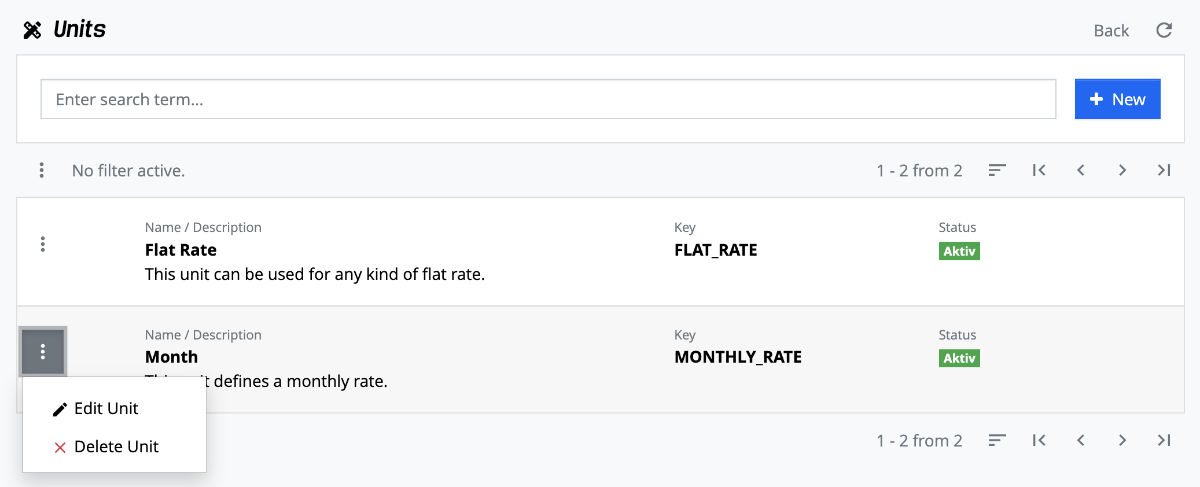
Delete Unit
Via the action menu with the action "Delete Unit" a unit can be deleted again. If you confirm with the action "Delete" in the following dialog, the unit will be irrevocably deleted.