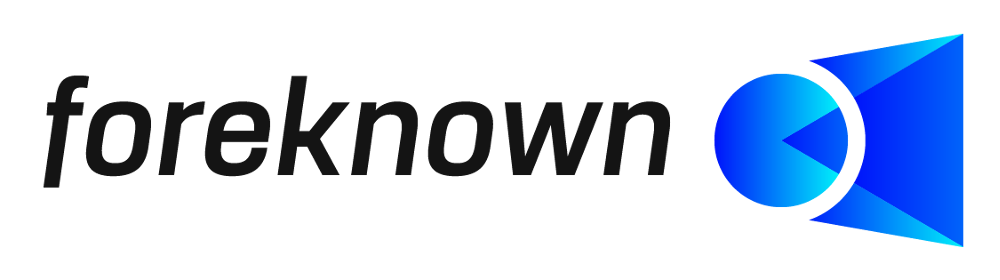Table of Contents
- Introduction
- Search Permission Groups
- Filter Permission Groups
- Create Permission Group
- Edit Permission Group
Introduction
The permission groups are used for the central maintenance of authorizations for business objects such as projects. By assigning a permission group to business objects, all users of this group are authorized with the roles stored there. Thus, users can be easily authorized for many business objects by adding them to certain permission groups.
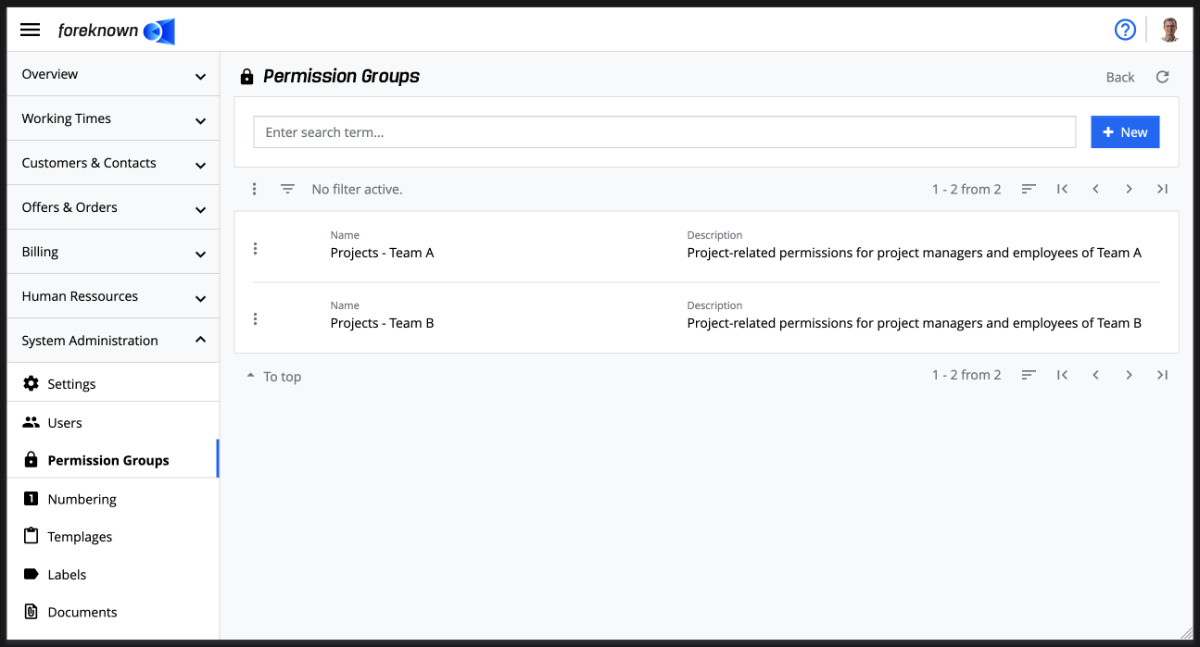
Search Permission Groups
In the upper part of the "Permission Groups" dialog there is the search field and the "+ New" button (see also Create Permission Group). Below this area all already created permission groups are displayed as filterable, scrollable and sortable list.
If you now enter a search term in the input field, the list will only show the permission groups that contain the entered search term in their names. In this way, individual permission groups can be found and edited quickly.
Filter Permission Groups
In addition to the search function, the administration of the permission groups also offers a filter dialog. This is located in foreknown always as a fold-out dialog on the right side. By clicking the button on the left above the list button with the three dashes on top of each other can be used to expand and collapse the filter dialog.
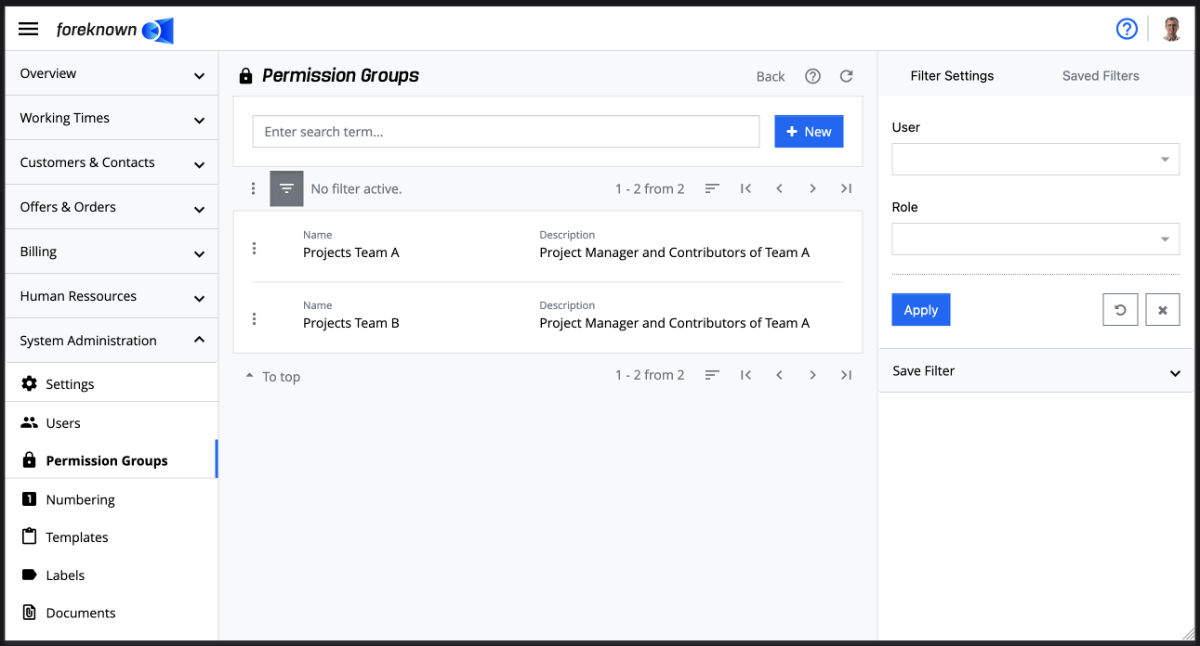
The following filter options are offered:
- User: A user can be selected. All permission groups are displayed that have been assigned the selected user.
- Role: A role can be selected. All permission groups are displayed that have been assigned a user with the selected role.
The combination of the "User" and "Role" filters can be used, for example, to determine assignments to permission groups. which are no longer useful due to the withdrawal of a user's role.
The "Apply" action displays all permission groups in the list that match the filter criteria. The "x" action removes all filter settings and the list shows all permission groups again. The action "Reset" (symbol: arrow in circle) discards all changes that may have been made to a saved filter.
Documentation Note: For general information about the filter options see also in chapter Basics: Filters.
Create Permission Group
To create a new permission group, click on the "+ New" button located in the upper right corner of the search field. This button opens the popup dialog "Create Permission Group".
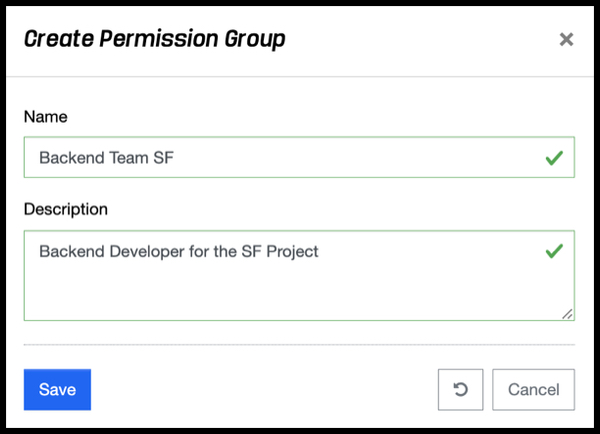
The following properties must be specified for a new permission group:
- Name: Unique name for the permission group.
- Description: Description for the permission group.
The "Save" action is used to create a new permission group. With the "Reset" and "Cancel" action the entries are discarded and in case of the action "Cancel" the dialog is closed.
Via the action menu of a permission group, the action "Delete Permission Group" can be used to remove a permission group. This process must be confirmed again via a confirmation dialog with the "Delete" action.
Edit Permission Groups
Via the action menu of each permission group in the list, you can switch to the detailed view of a permission group with the action "Edit Permission Group".
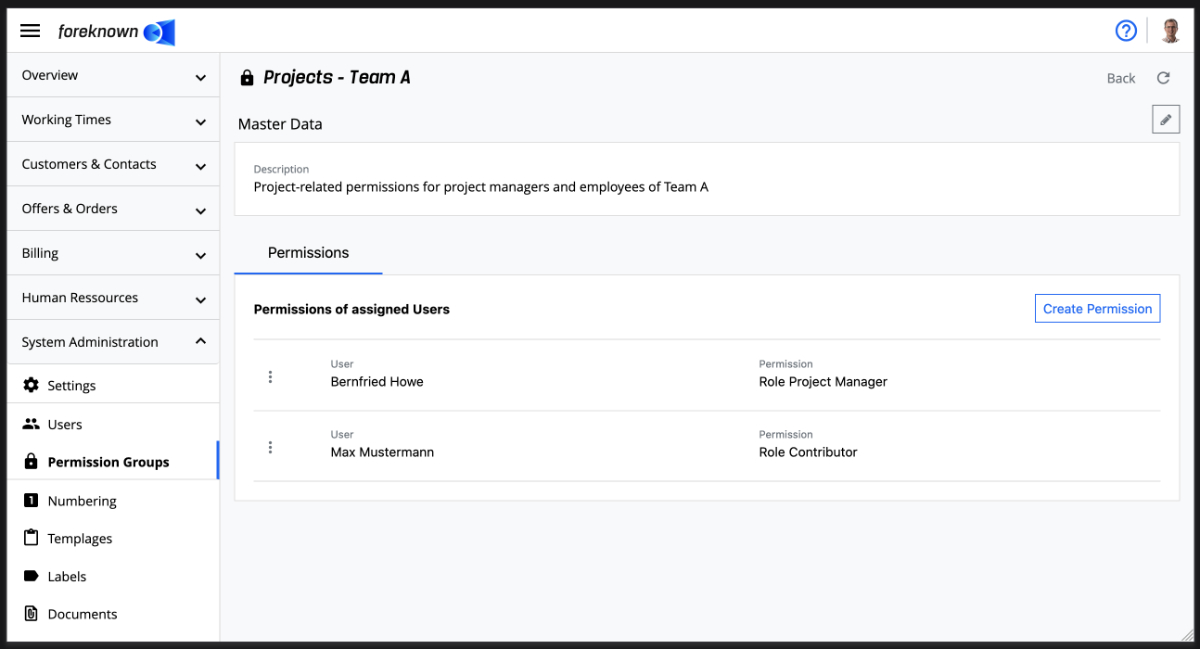
The master data - currently the description - is displayed in the upper area. Name and description can be edited via the "pencil" button in the upper right corner, which opens the popup dialog "Update Permission Group".
Below the master data is the tab "Permissions", where all already assigned users are listed with the associated roles. The button "Create Permission" in the upper right corner opens the corresponding popup dialog.
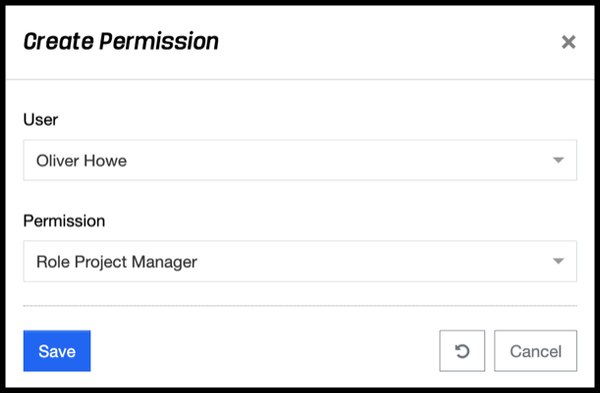
The "User" input field can be used to search for and select a user via auto-completion. As soon as a user has been selected, all roles, that are assigned to the selected user, appear in the "Roles" selection field. By selecting a role, it is now possible to specify with which role the user is to be considered in this permission group.
Via the action menu of each permission the action "Delete Permission" can be used to remove a permission for a user from the list. A dialog opens in order to confirm this action by pressing the "Delete" button.
NOTES:
- A user can also be assigned to a permission group multiple times with different roles.
- If a role is subsequently withdrawn from a user, but this role is already used in permissions, then an error message appears in the list and the permission can be removed if necessary.