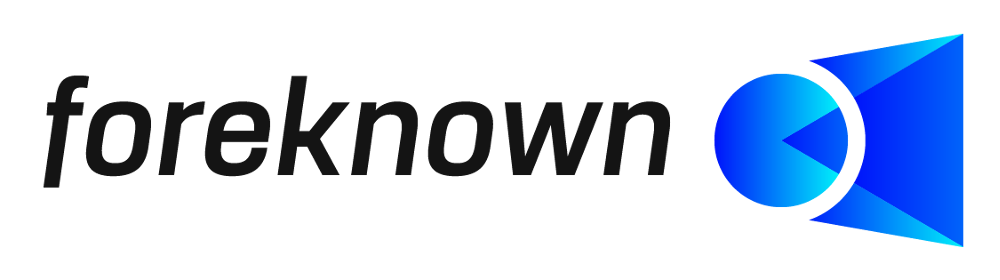Table of Contents
Introduction
Payment plan templates are used in foreknown to manage reusable payment plans for offers and orders. A payment plan template defines a percentage distribution of a fixed price amount specified by an offer or order to individual payments (payment plan entries).
A unit, the tax rate and the list of the payment plan entries with percentages is defined. Based on this information, the specific payment plan entries can then be generated by selecting a template.
Manage Payment Plan Entries
The administration of the payment plan templates is accessible via "System Administration / Payment plan templates" for users with the "Account Administrator", "Account Manager" and "Accountant" roles.
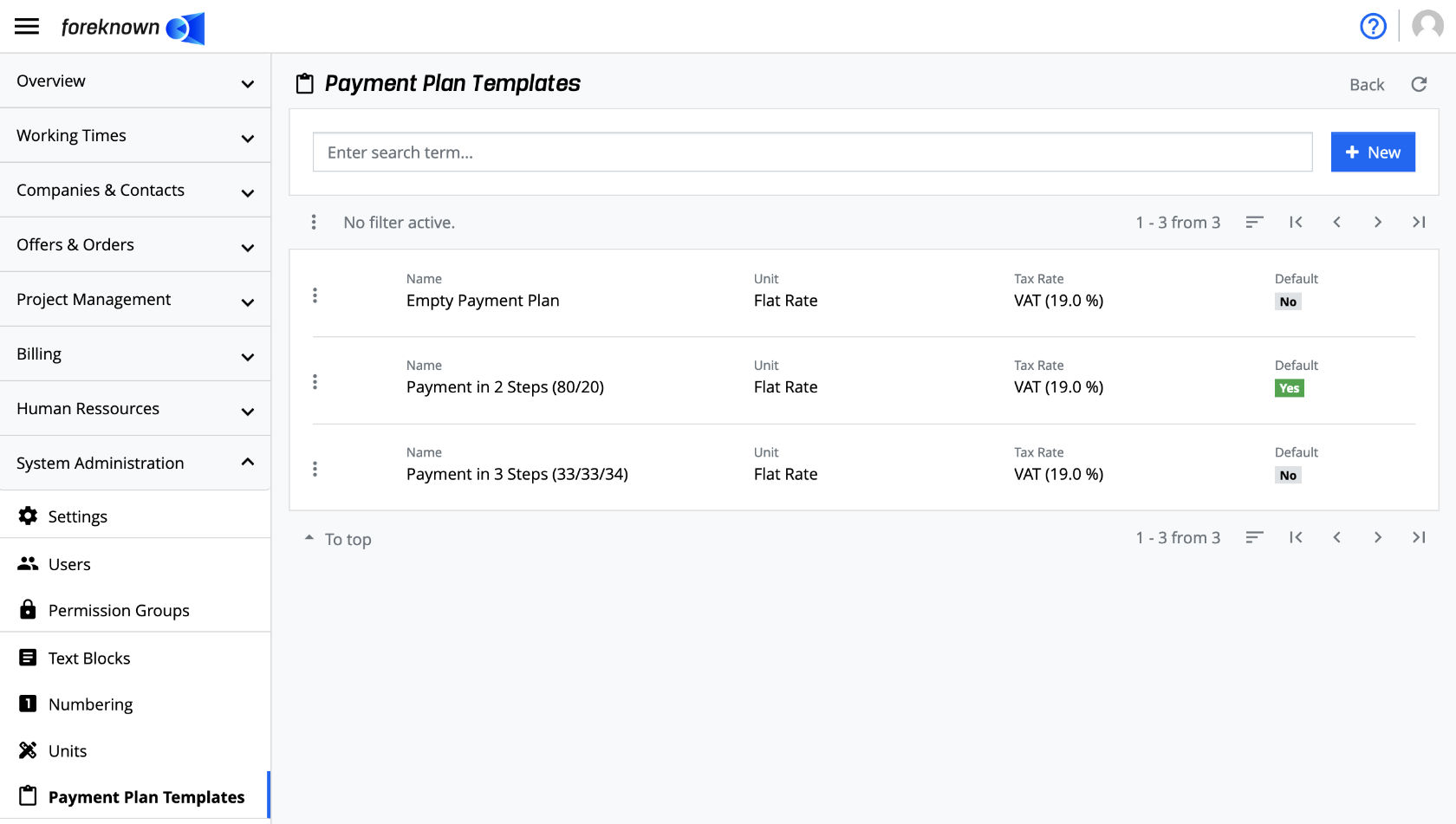
The search field and the "+ New" button are located at the top of the "Payment Plan Templates" dialog (see also Create Payment Plan Template). Below this area, all payment plan templates that have already been defined are displayed in the form of a scrollable, filterable and sortable list.
Search Payment Plan Template
The "Enter search term..." input field can be used to restrict the list according to any search term. Only the payment plan templates that contain the search term in their name are displayed. In this way individual payment plan templates can be found and edited quickly.
Create Payment Plan Template
To create a new payment plan template, click on the "+ New" button at the top right next to the search field at the top right of the search field. This button opens the pop-up dialog "Create payment plan template".
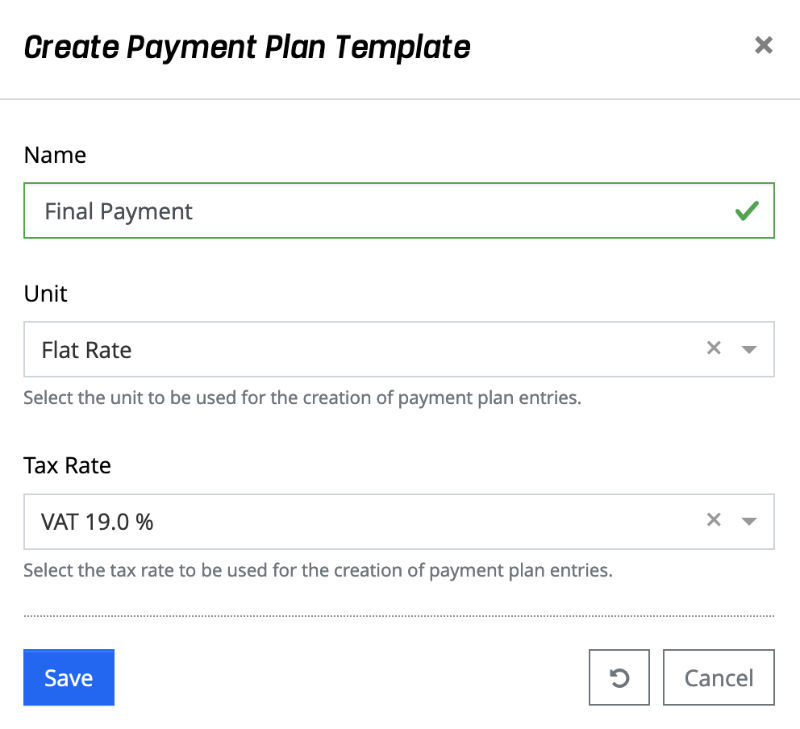
The following properties must/can be specified for a new payment plan template:
- Name: Name of the payment plan template, which is also displayed for offers and orders in the selection of a template.
- Unit: Specifies the unit to be used for the creation of payment plan entries.
- Tax Rate: Defines the tax rate to be used for the creation of payment plan entries.
The "Save" action creates a new payment plan template. With the "Reset" and "Cancel" actions, the entries are discarded and in the case of the "Cancel" action, the dialog is closed.
Action Menu
The actions described below can be carried out via the action menu, which is opened via the three dots at the beginning of each line.
Edit
The properties of a payment plan template can be edited via a pop-up dialog. This is opened via the action menu with the "Edit" action. See also the description of the Create Payment Plan Template dialog.
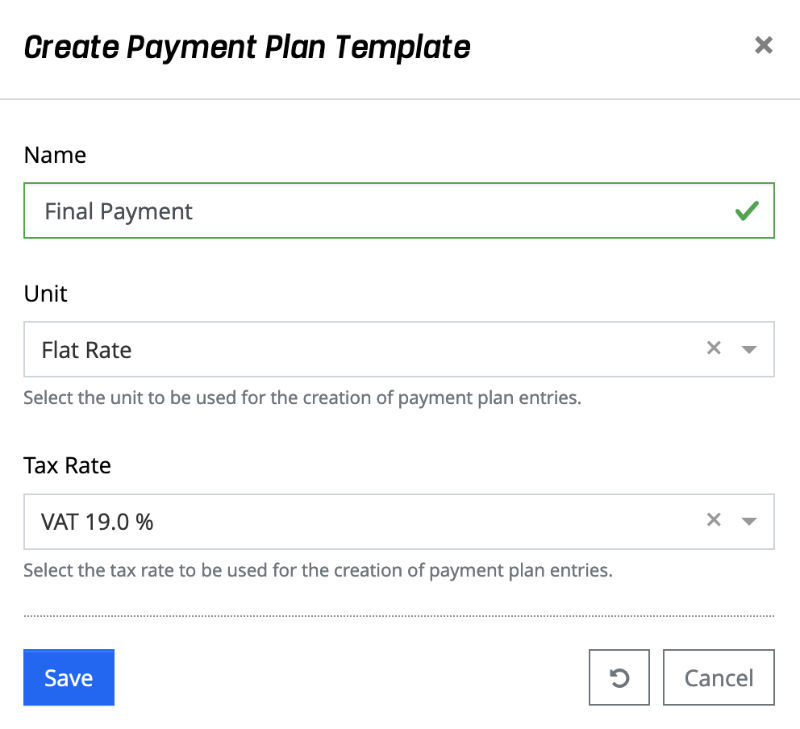
Changes are updated directly in the list after saving the master data.
Note: Changing the properties of a payment plan template has no effect on payment plans that were already created on the basis of this template.
Set as Default
A payment plan template can be marked as the default template via the action menu with the action "Set as default". The payment plan template is then displayed accordingly in the selection list on the payment plan of an offer or order.
Delete
A payment plan template can be deleted via the action menu with the "Delete" action. A pop-up dialog opens, which must be confirmed with "Delete".
Note: Deleting a template has no effect on payment plans that were created based on this template.
Payment Plan Template - Show Details
If you click on a payment plan template in the list, the corresponding detailed view opens.
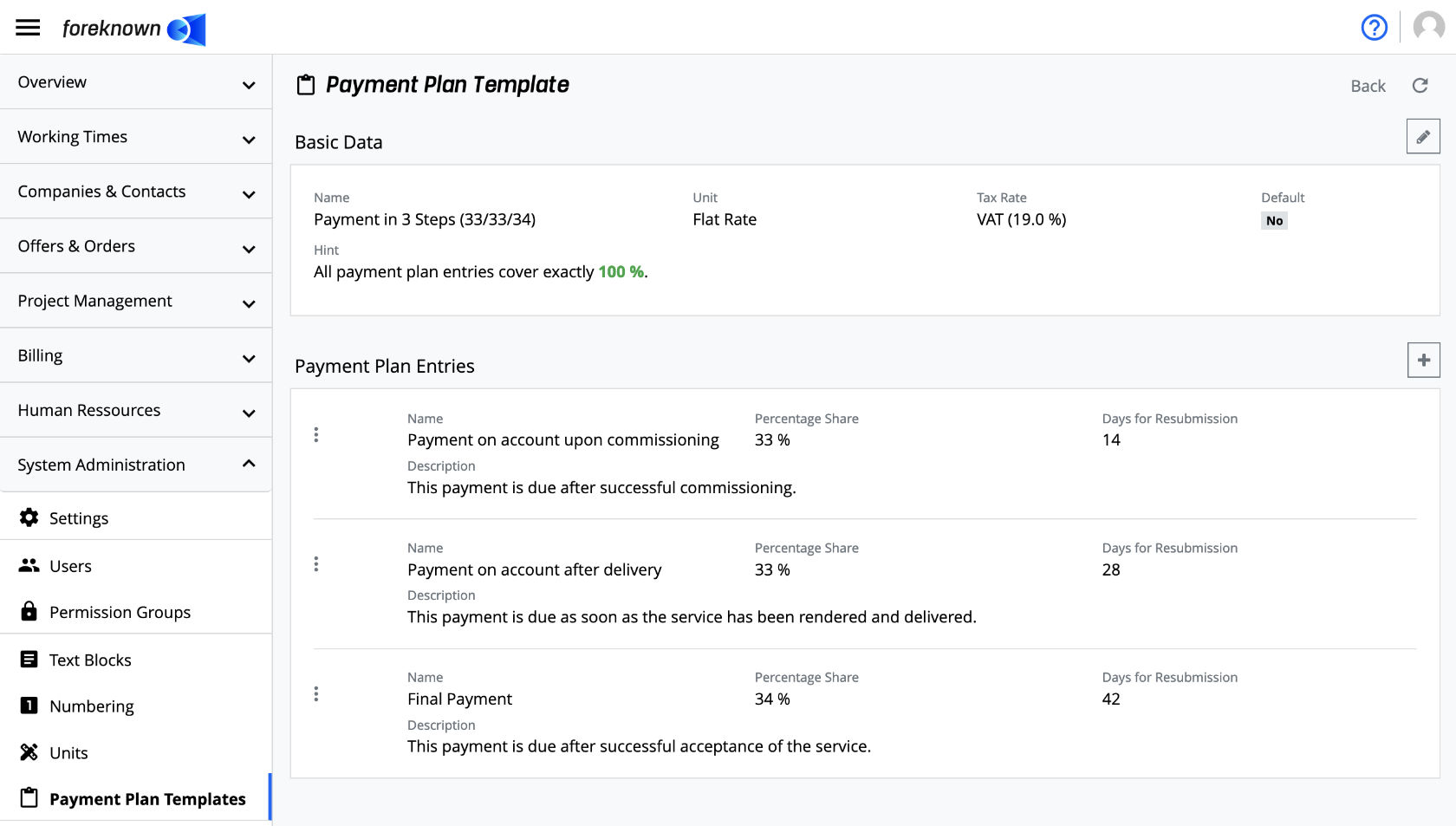
The master data of the payment plan template is displayed here in the upper half. This can be edited in the detailed view by clicking on the pencil icon at the top right in a pop-up dialog. See also Edit.
The payment plan entries are displayed in the lower half of the list. These can be edited as described below.
Create Payment Plan Entry
The "Create Payment Plan Entry" dialog is opened via the plus button at the top right of the list of payment plan entries.
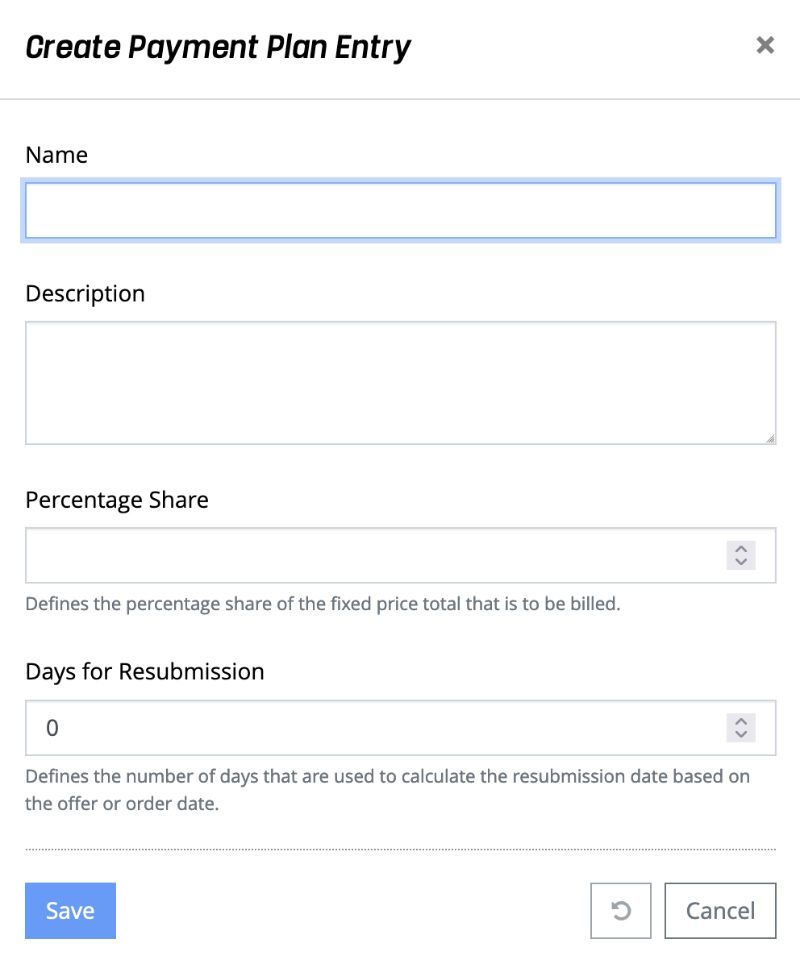
The following properties must / can be maintained for a payment plan entry:
- Name: A name must be assigned for the payment plan entry. This will later be used as the name for the creation of a payment plan entry and a resulting additional service.
- Description: A description can be stored for the payment plan entry. This is later used as a description for the creation of a specific payment plan entry and a resulting additional service.
- Percentage Share: Defines the percentage share of the fixed price total that is to be settled with this payment plan entry.
- Days for Resubmission: Defines the number of days that are used to calculate the resubmission date based on the offer or order date.
Click "Save" to display a new payment plan entry and show it in the list.
Note: An information is displayed in the master data above the list informing you of the percentage which has been distributed over the payment plan entries already created. Furthermore, the percentage value is displayed that still needs to be distributed or has been distributed too much. This ensures that in the end exactly 100 % has been covered by the payment plan entries.
Edit Payment Plan Entry
Via the action menu with the "Edit" action or by clicking on the desired entry in the list, the "Update Payment Plan Entry" dialog is opened. All properties that were specified when creating a payment plan entry can be changed. (see Create payment plan entry)
Delete Payment Plan Entry
A payment plan entry can be removed again via the action menu with the "Delete" action. This opens a confirmation dialog opens. If this is confirmed with "Delete", the payment plan entry is removed and the list is updated.
The note in the master data section is also adjusted so that it is clear what percentage is still to be distributed after the deletion.