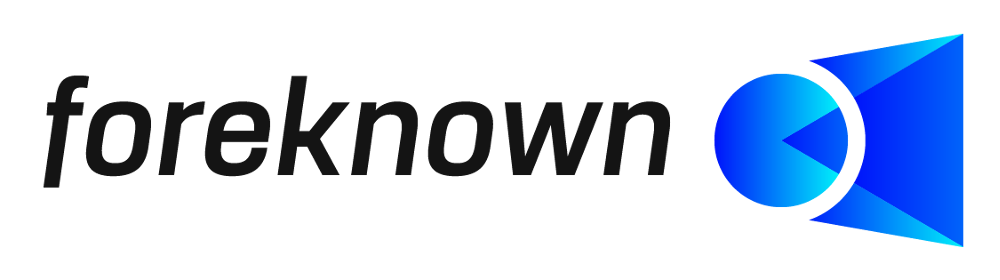Table of Contents
Introduction
This chapter presents all the characteristics of the company profile. A distinction is made between properties that are provided as variables for all template types and properties that are used for billing the use of foreknown.
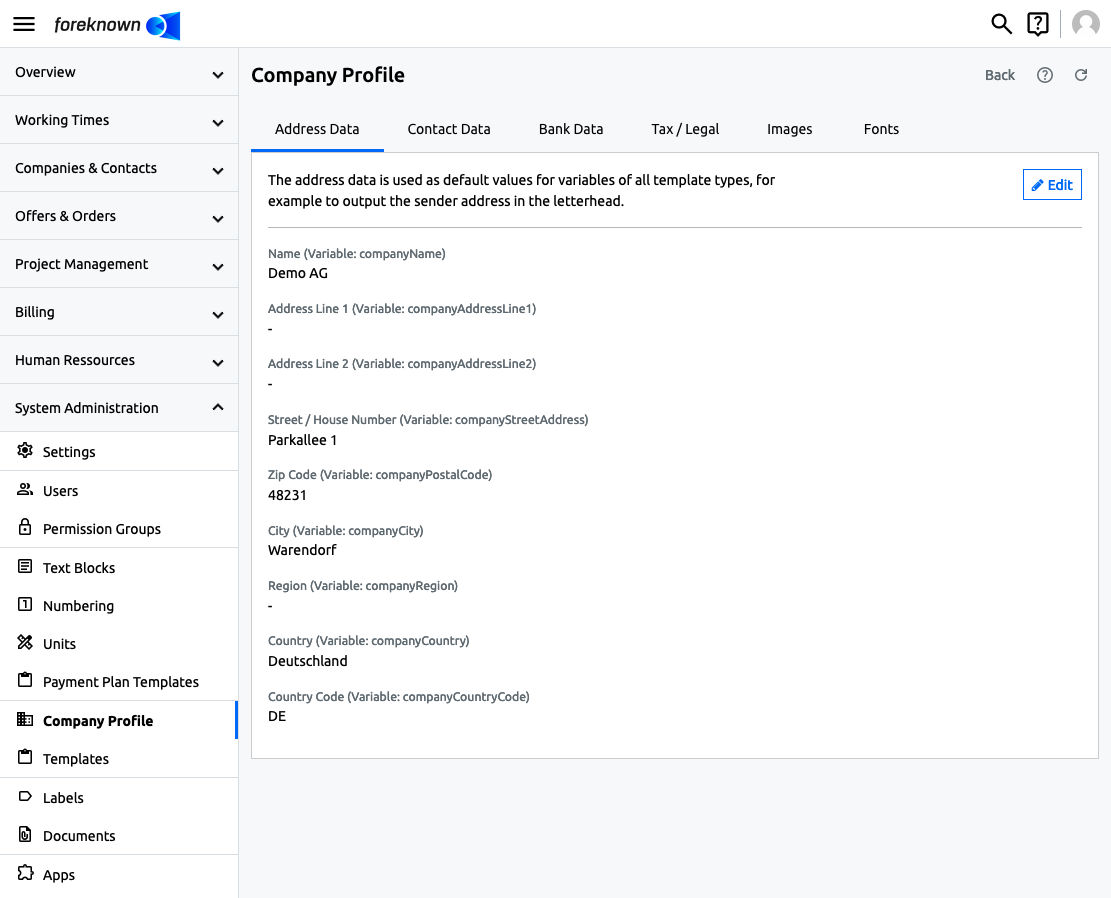
The company profile dialog is called up via the menu item "System Administration / Company Profile" and is only accessible to users with the "Account Administrator" role.
Properties for Templates
The first four areas "Address data", "Contact data", "Bank data" and "Tax & legal" are used to set variables for templates centrally. For this reason, the name of a property is always accompanied by the variable name, which can be used in the Freemarker or in the MS Excel template for service exports.
Note: If variables with the same names have also been stored in the templates, these will overwrite the value stored in the company profile for the respective template.
Address Data
In the "Address Data" area, all properties are stored that are used, for example, for the sender address in the basic templates for offers, orders and invoices.
- Name: Full name of your company. Used as standard for the variable "companyName".
- Address Suffix 1: First address suffix. Is used as the default for the variable "companyAddressLine1".
- Address Suffix 2: Second address suffix. Is used as the default for the variable "companyAddressLine2".
- Street/house number: Street and house number of your company. Used as the default for the "companyStreetAddress" variable.
- Zip Code: Zip code of your company. Is used as the default for the variable "companyPostalCode".
- City: City of your company. Is used as the default for the variable "companyCity".
- Region: Region of your company. Used as the default for the variable "companyRegion".
- Country: Country of your company. Is used as the default for the "companyCountry" variable.
- Country Code: Country Code of your company. Is required for the electronic invoice and is used as the default for "companyCountryCode" variable.
Contact Data
In the "Contact Data" area, all properties are stored that are used as contact details for the company in the basic templates for offers, orders and invoices.
- E-Mail: E-Mail address of your company e.g. info@demo.ag. Used as standard for the variable "companyEmail".
- Phone: Phone number of your company. Is used as the default for the variable "companyPhone".
- Fax: Fax number of your company. Used as the default for the variable "companyFax".
- Website: Url of your company's website e.g. www.demo.ag. Is used as the default for the variable "companyWebsite".
In addition, data can be stored for a central contact person, which is used for the situation that no "responsible person" has been selected on the offer, order or invoice.
- Firstname: Firstname of the contact person. Used for the variable "responsibleFirstname" and as the first part of the variable "responsibleName" variable.
- Lastname: Lastname of the contact person. Is used for the variable "responsibleLastname" and as the second part of the variable "responsibleName" variable.
- Phone: Phone number of the contact person. Used for the "responsiblePhone" variable.
- E-Mail: E-Mail address of the contact person. Is used for the variable "responsibleEmail".
Bank Data
All properties that are used as bank details, e.g. in the basic template for invoices, are stored in the "Bank Data" area
- Creditor Reference Number: Unique identifier that identifies your company as the payee of a SEPA Direct Debit payment. It is used for the variable ‘creditorReferenceNumber’ and required if you want to use the direct debit as a payment method in foreknown.
Bank Details 1
- Bank Name: Unique name of your company's bank. Is used for the variable "bankName".
- Bank ID: Unique ID of your company's bank, e.g. the BIC. Used for the variable "bankId".
- Account Number: Account number of your company e.g. the IBAN. Is used for the variable "bankAccountNumber".
Bank Details 2
- Bank Name: Unique name of your company's 2nd bank. Is used for the variable "bank2Name".
- Bank ID: Unique ID of your company's 2nd bank, e.g. the BIC. Used for the variable "bank2Id".
- Account Number: Account number of your company's 2nd bank e.g. the IBAN. Is used for the variable "bank2AccountNumber".
Note: To make it clear on the invoice that it is a BIC or an IBAN, simply add a "BIC: " to the values. All properties represent simple text that is not validated and inserted 1:1 into the respective template.
Tax & Legal
In the "Tax & Legal" area, all properties are stored that have a legal or tax law background and are used in the basic templates for offers, orders and invoices.
- Names of Managing Directors: In this property, the names of the management can be specified in order to include them in the letterhead, e.g. "CEO: Karl and August Mustermann". Is used for the variable "management".
- Jurisdiction: Usually contains the competent local court of the company, e.g. "Amtsgericht Münster". Is used in the variable "jurisdiction".
- Commercial Register Number: Contains the HRB number of your company, e.g. "HRB 12345". Is used for the variable "commercialRegister" variable.
- Sales Tax Identification Number: Contains the unique Sales Tax Identification of your company. Is used for the variable "salesTaxNumber".
- Tax Number: As an alternative to the Sales Tax Identification Number, a tax number can also be specified in order to fulfil the legal requirements for an invoice. Is used for the variable "taxNumber".
Images
Up to three images can be uploaded in the "Images" section.
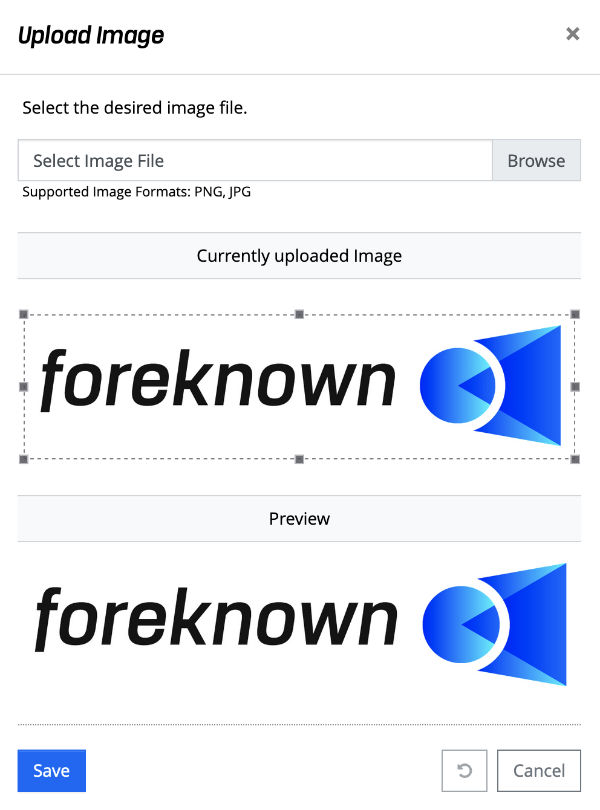
These images are saved in foreknown as Base64 strings and can be embedded in the HTML via the variables "companyImage1", "companyImage2" and "companyImage3".
Example: <img src="data:image/png;base64,${var.companyImage1}"/>In this way, a logo, a digital signature or other graphics can be included in the templates via the company profile.
Note: The variable "companyImage1" is already used as a logo in the Freemarker templates supplied for offer, orders and invoices.
Fonts
A font can be specified in the "Fonts" area. A distinction is made between the selection of a supplied font and the integration of a Google font.
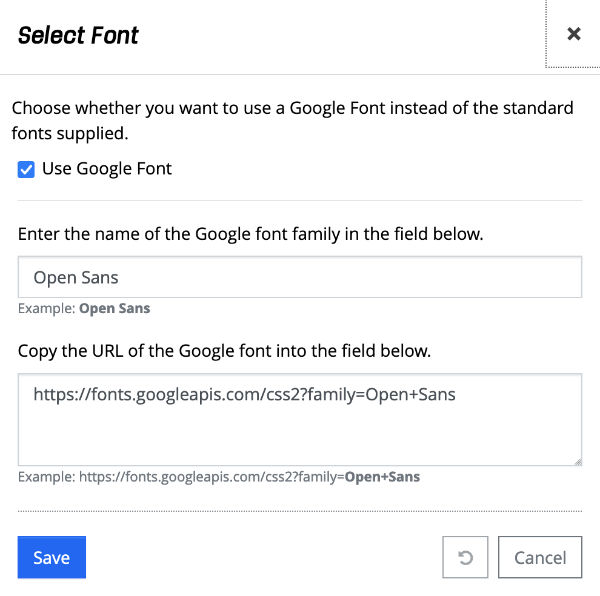
Selection of a supplied Font
For the first case, a font can be selected from a drop-down list via the editing dialog. The "font-family" name of this font is saved in the "Font Family" property and provided in the templates with the variable "companyFontFamily".
The following fonts are pre-installed on the foreknown servers:
- Avro
- Cormorant Garamond
- Crimson Text
- EB Garamond
- IBM Plex Sans
- IBM Plex Serif
- Lato
- Libre Baskerville
- Lora
- Manrope
- Merriweather
- Muli
- Neuton
- Noto Sans
- Noto Serif
- Open Sans
- PT Sans
- PT Serif
- Roboto
- Roboto Condensed
- Roboto Slab
- Source Serif Pro
- Titillium Web
- Ubuntu
Note: The supplied standard templates for offers, orders and invoices already use the variable "companyFontFamily" so that the font can be easily customised in this way.
Reference Google Fonts
If you click on the "Use Google Font" option in the editing dialog, you will be prompted to enter the following values.
Name of the Google Font Family: The name of the Google font can be taken from the website for a font.
Example: The name of the font is shown at the top left of the page https://fonts.google.com/specimen/Roboto, in this case "Roboto".
URL to the Google font: The URL to a Google font can also be found on the respective page of the font. It an embed code is offered, which contains the required URL, among other things.