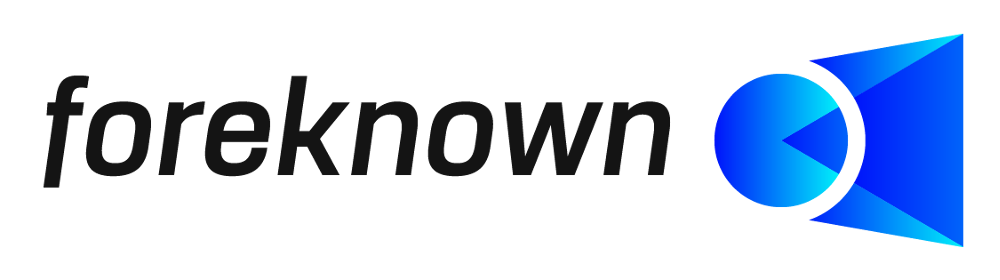Table of Contents
Introduction
With the article management you can manage articles in foreknown, which can be reused in offers and orders over the positions of the type "Other Position". This allows you to predefine position texts, descriptions, units and prices in the form of articles, which leads to a uniform use in offers and orders.
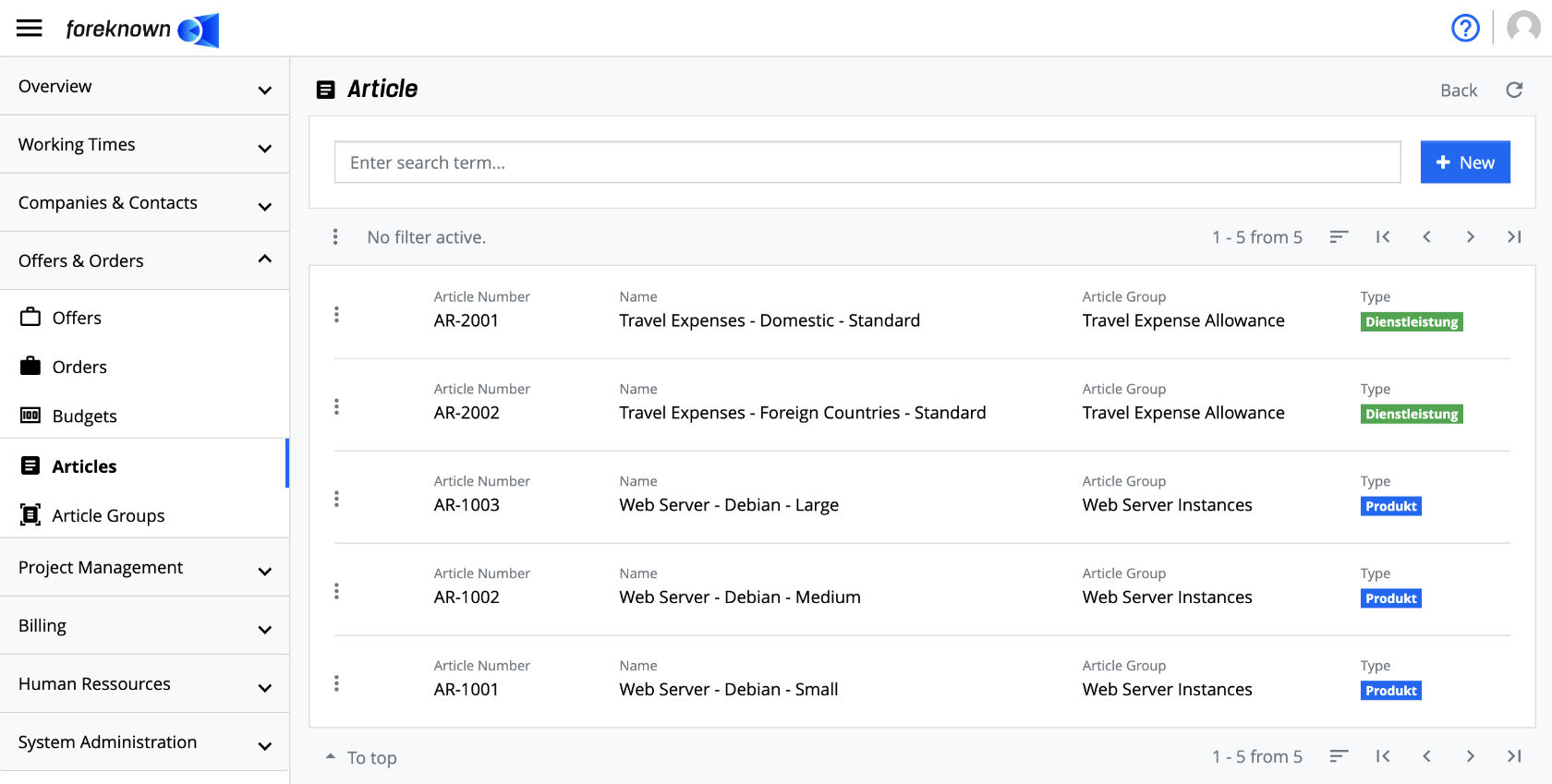
The article administration is accessible via the menu item "Offers & Orders / Articles" for users with the role of "Account Manager" or "Accountant".
Search Article
In the upper area of the list view is the search field and the "+ New" button (see also Create Article). Below this area all already created articles are displayed in form of a list, which is scrollable, filterable and sortable.
If you enter a search term in the input field, the list will show only those articles that contain the entered search term in the name or in the article number. In this way, individual articles can be found quickly and opened for editing.
Create Article
To create a new article, click on the button "+ New", which is located in the upper right corner next to the search field. This button opens the popup dialog "Create Article".
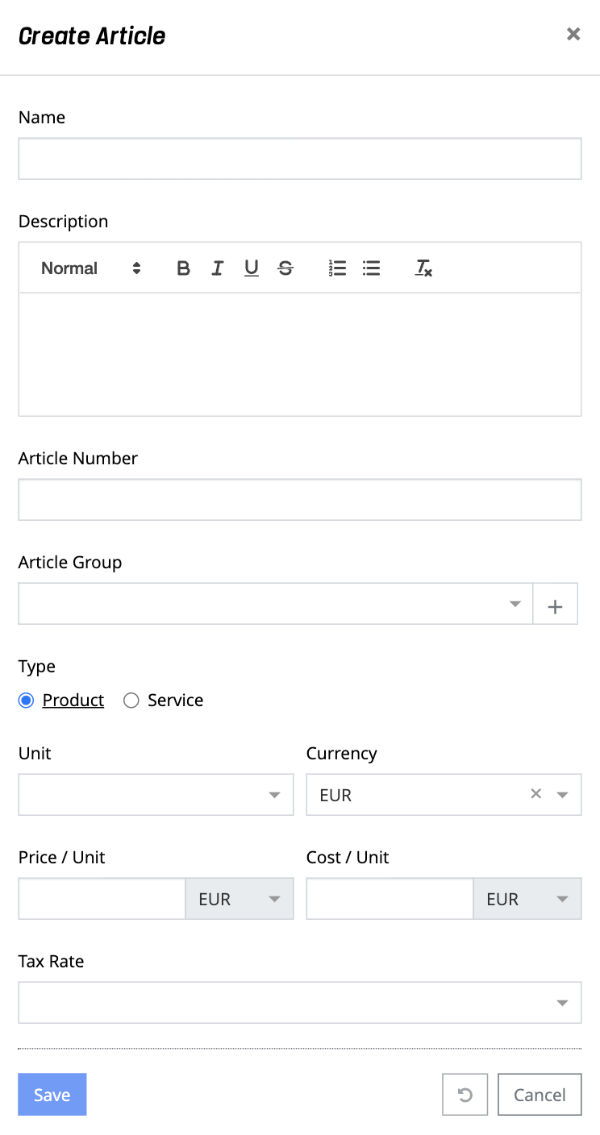
The following properties must/could be specified for a new item:
- Name: Unique name for the article. This name will be used for the name of an offer/order position of type "Other Position" when the article is selected for this position.
- Description: Additional information about the article to describe it uniquely. This text will be included in the description when the article is selected for an "Other Position" of an offer or order.
- Article Number: Unique number for an article e.g. AR-1001. If the article number already exists, an error occurs.
- Article Group: Select an article group that fits to the article or create a new article group.
- Type: For an article, distinguish between a product (e.g. a license) and a service (e.g. travel allowance).
- Unit: All units are offered which have been created via the administration of units under "System Administration / Units". This unit is transferred to the "Other Position" of an offer or order.
- Currency: Sets the currency for the article price.
- Price/Unit: Sets the selling price for the article. This price will be taken over in the "Other Position" of an offer or order.
- Cost/Unit: Sets the cost (purchase price) for the article. This cost will be transferred to the "Other position" of an offer or order.
- Tax Rate: Sets the sales tax rate for the article. This tax rate will be included in the "Other Position" of an offer or order.
With the action "Save" a new article is created. With the "Reset" and "Cancel" action the entries are discarded and in case of the "Cancel" action the dialog is closed.
Edit Article
To edit the data of an article, the action "Edit Article" can be executed via the action menu. This opens the "Edit Article" dialog, in which all properties of the article can be edited (see dialog under "Create Article"). By clicking on an article in the list you will also get to this dialog.
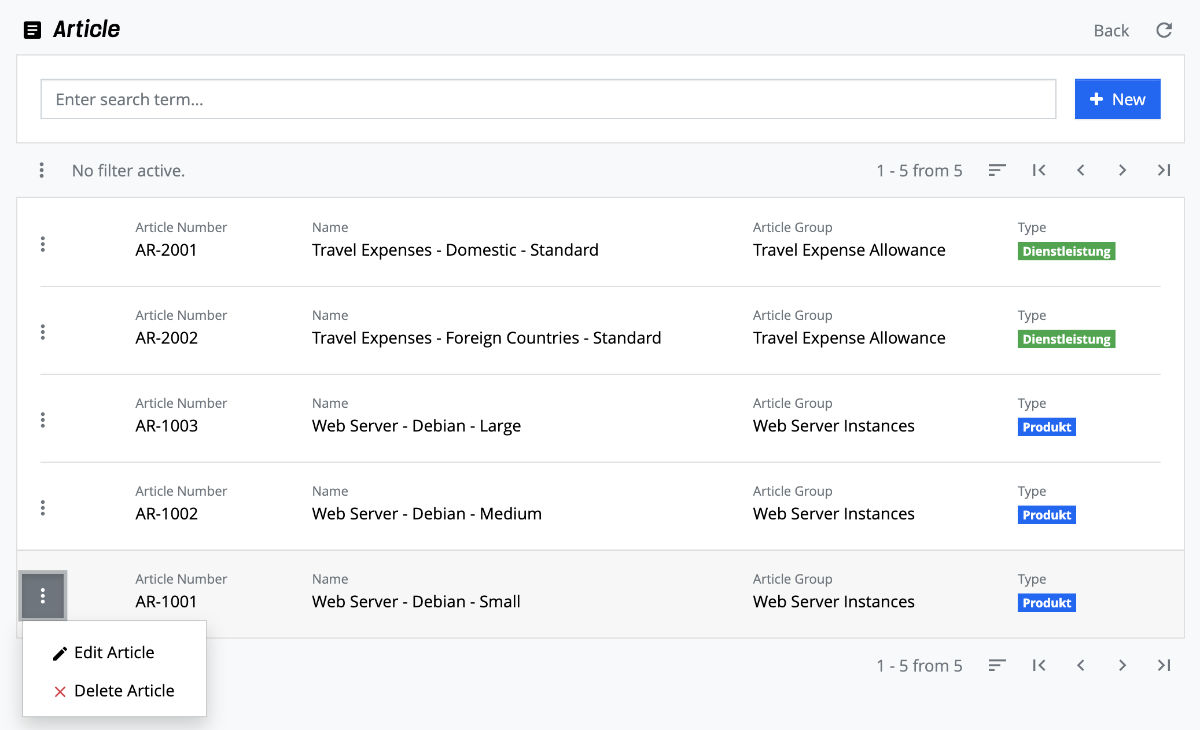
Delete Article
An article can be deleted again via the action menu with the action "Delete Article". If you confirm with "Delete" in the following dialog, the article will be irrevocably deleted.