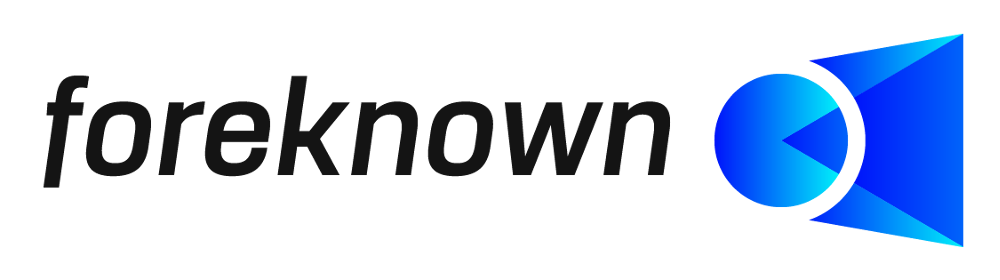Introduction
The recording and billing of on-call service times presents many companies with challenges. On the one hand services performed must be reliably documented and correctly billed to the customer. On the other hand, the remuneration of employees must be fair and comprehensible. A lack of transparency or time-consuming manual processes often lead to errors and unnecessary additional work.
With Release 2.15, foreknown offers a comprehensive solution for recording, tracking and billing on-call service times. Companies can now not only seamlessly document on-call service times, but also accurately record and invoice the work performed - both for customers and internally for the remuneration of employees. In this article, we show how foreknown simplifies these processes and the benefits that result.
Planning of On-Call Services
Before an on-call services take place, it must be ensured that all employees know when they are to be available for an on-call service. This is done in foreknown by entering an on-call service event, which can be stored in the employee's calendar.
For employees with an "Presence Time" or "Full-time" recording type, you can use the drop-down menu under "Working time / + Absence time" the on-call service event can be booked.
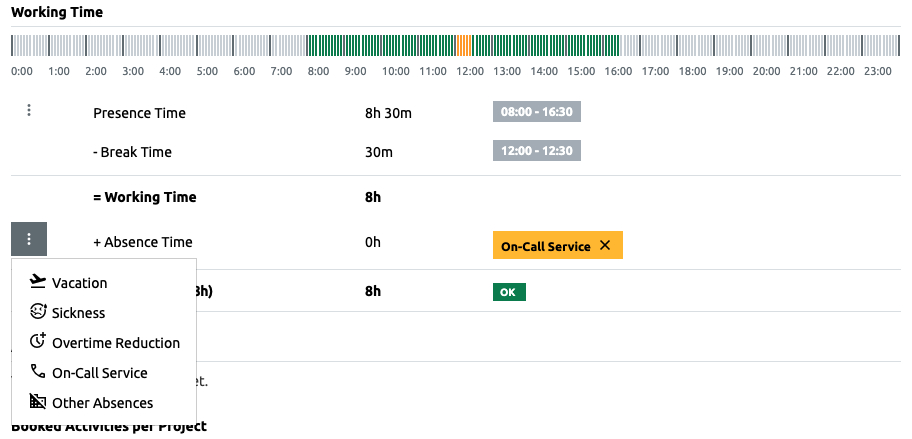
For employees with the "Project time" recording type, this option can be found under "Absence & On-Call Service". This opens the following dialog, which can be used to enter the on-call service event.
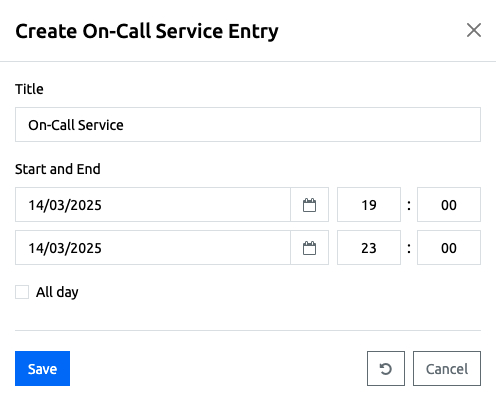
How many hours have been scheduled for an employee in this way can be determined in the employee's time account where the total planned on-call service events (blue value in the "On-Call Service" KPI box) is displayed for the selected year.

This means that on-call services can be stored in the calendar for each employee.
Recording of Activities for On-Call Services
As soon as an on-call service has taken place and, if applicable, activities result from it, it must be possible to book the actual times incurred for the on-call service and the activities must be booked by the respective employees. These activity bookings must be made in such a way that both the billing to the client and the remuneration to the employees can be correctly derived.
To make the booking of activities as simple as possible for the employee, special tasks can be created that only need to be given a reserved label in order to differentiate the type of activity and to simplify the creation of rules for the assignment to designated order items.
-
OnCallServiceTime: If a task gets this label, all activities are automatically created with the setting "On-call Service / Duration of On-Call Service" setting and also receive the “OnCallServiceTime” label, which can be queried in a rule.
-
OnCallServiceIncident: If a task receives this label, all activities are automatically created with the setting "On-Call Service / Actual Activity Duration" setting and also receive the “OnCallServiceIncident” label, which can be queried in a rule.
NOTE: Please note the correct spelling of the label names, taking into account the capitalisation.
When booking an activity to a task with one of the above labels, the setting "On-call Service" and the type of on-call service are automatically preselected correctly.
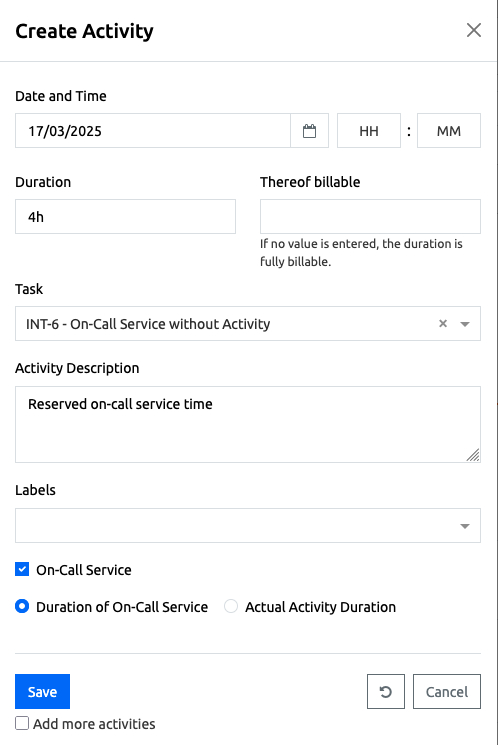
In this way, the employee no longer has to worry about these settings.
HINT: If you always realise the control of activities for on-call services via dedicated tasks, you can deactivate the fields "Labels" and "On-Call Service" via "System Administration / Settings / Time Recording / Configuration of Activity Recording" and thus ensure that no changes are made to the activity recording.
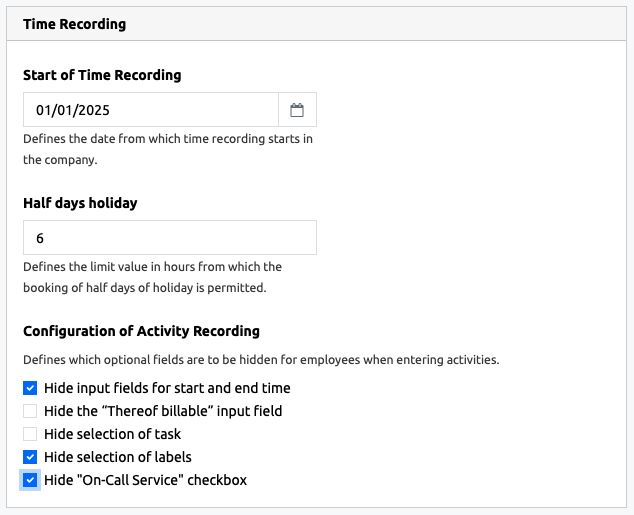
Alternatively, activities for on-call services can also be entered directly via the "Create Activity" dialog shown above without the task having the corresponding label. However, the missing label makes it more difficult for rule-based assignments to an order item or the employee would have to remember to select a specific label for each booking. The same applies to an activity booking without a task reference.
NOTE: The agreements for billing/remuneration on-call services can differ per customer and per employee. It may be that the complete on-call service is always billed/remunerated regardless of the resulting activities or that the duration of the resulting activities must be deducted from the duration of the on-call service.
Example: 4h On-Call Service have been agreed from 7:00pm - 11:00pm.
1. Use Case: No activities were incurred.
- 4h are therefore booked on an "On-Call Service without Activity" task.
- 4h of on-call service can be billed to the customer.
- 4h of on-call service can be remunerated to the employee.
2. Use Case: There is 1 hour of work from 8:00pm - 9:00pm, i.e. within the on-call service time. The customer always pays the full duration of the on-call service and additional resulting activities. However, the employee only receives the pure on-call service, as the resulting activities are counted towards his working time.
- 3h are thus booked to an "On-Call Service without Activity" task, whereby the billable time of this activity booking is set to 4h. Furthermore, 1h is booked on a task "On-Call Service Activity".
- 4h of on-call service can be billed for the customer.
- 3h of on-call service can be remunerated to the employee.
- 1h of activity within the on-call service can be billed to the customer.
- 1h of activity within the on-call service can be counted towards the employee's working time.
3. Use Case: There is 1 hour of work from 10:30pm - 11:30pm, which is partly outside the on-call service. The customer always pays the full duration of the on-call service and additional resulting activities. However, the employee only receives the on-call service, as the resulting activities are counted towards their working time.
- 3h 30m are thus booked to a task "On-Call Service without Activity", whereby the billable time of this activity booking is set to 4h 30m. Furthermore, 1h is booked on a task "On-Call Service Activity".
- 4h of on-call service can be billed for the customer. (possibly also 4h 30m)
- 3h 30m of on-call service can be remunerated to the employee.
- 1h of activity within the on-call service can be billed to the customer.
- 1h of activity within the On-Call Service can be credited to the employee's working time. Important: Depending on the agreement with a customer/employee, the booking of the above-mentioned cases must be carried out by the employee correctly in order to obtain the desired result.
Settle Activities from On-Call Services
As already described in the previous section, the labels can be used to identify the activity bookings from on-call services and also to distinguish whether it is a pure on-call service time or an activity performed from an on-call service.
If corresponding order items are provided in the customer order, which on the one hand include the on-call service itself and on the other hand the activities performed, services can be generated from the on-call services with the desired conditions and billed via the order.
Here is an example of what an order item for On-Call Service could look like:
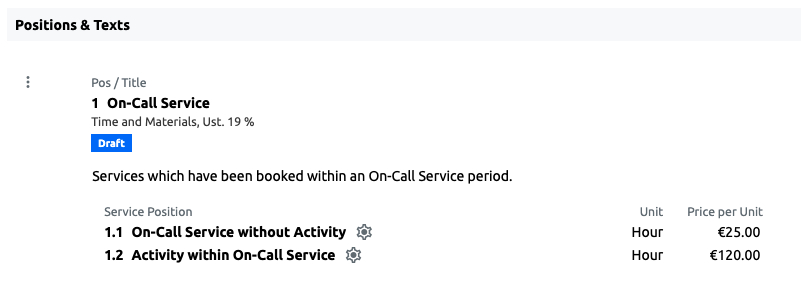
In this example, we use service types created specifically for the on-call service, which can be used for pure on-call service and for activities during an on-call service.
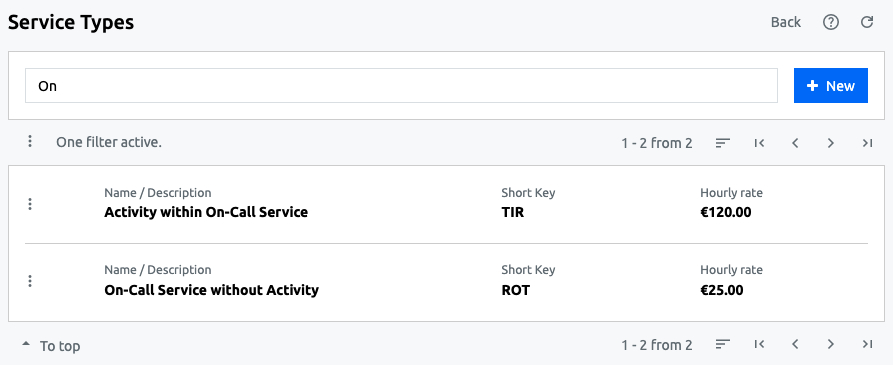
HINT: To maintain individual hourly rates per customer for the on-call service, you can use the price lists, and overwrite the prices for the above-mentioned service types. These are then automatically suggested for new customer orders.

In order to book the activities recorded with the above labels to the desired order items, two rules are required, which post the services with the label "OnCallServiceTime" to the item "1.1 On-Call Service without activity" and the services with the label "OnCallServiceIncident" to the item "1.2 Activity within on-call service".
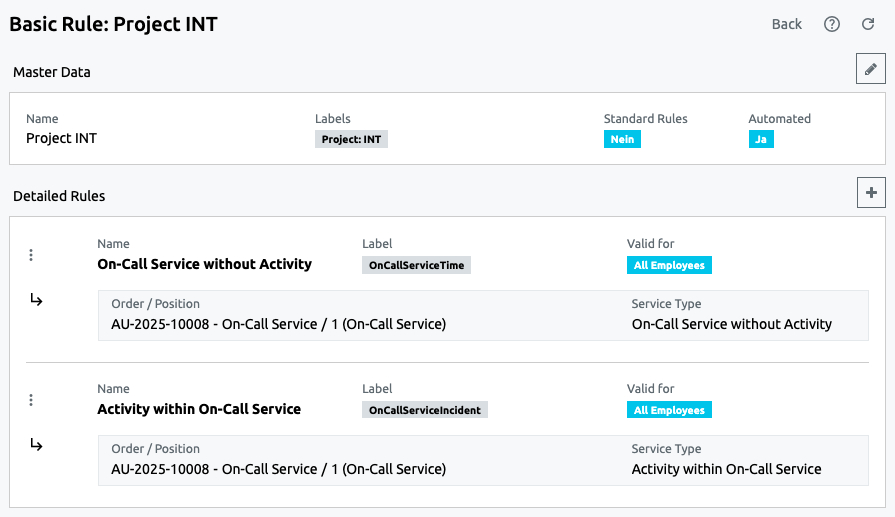
Of course, two separate items and other service types can also be used to achieve the same result for billing. Using the rules, we now receive the desired proposals for services to be generated in the service transfer, unless automatic generation of services has been activated for the rule.
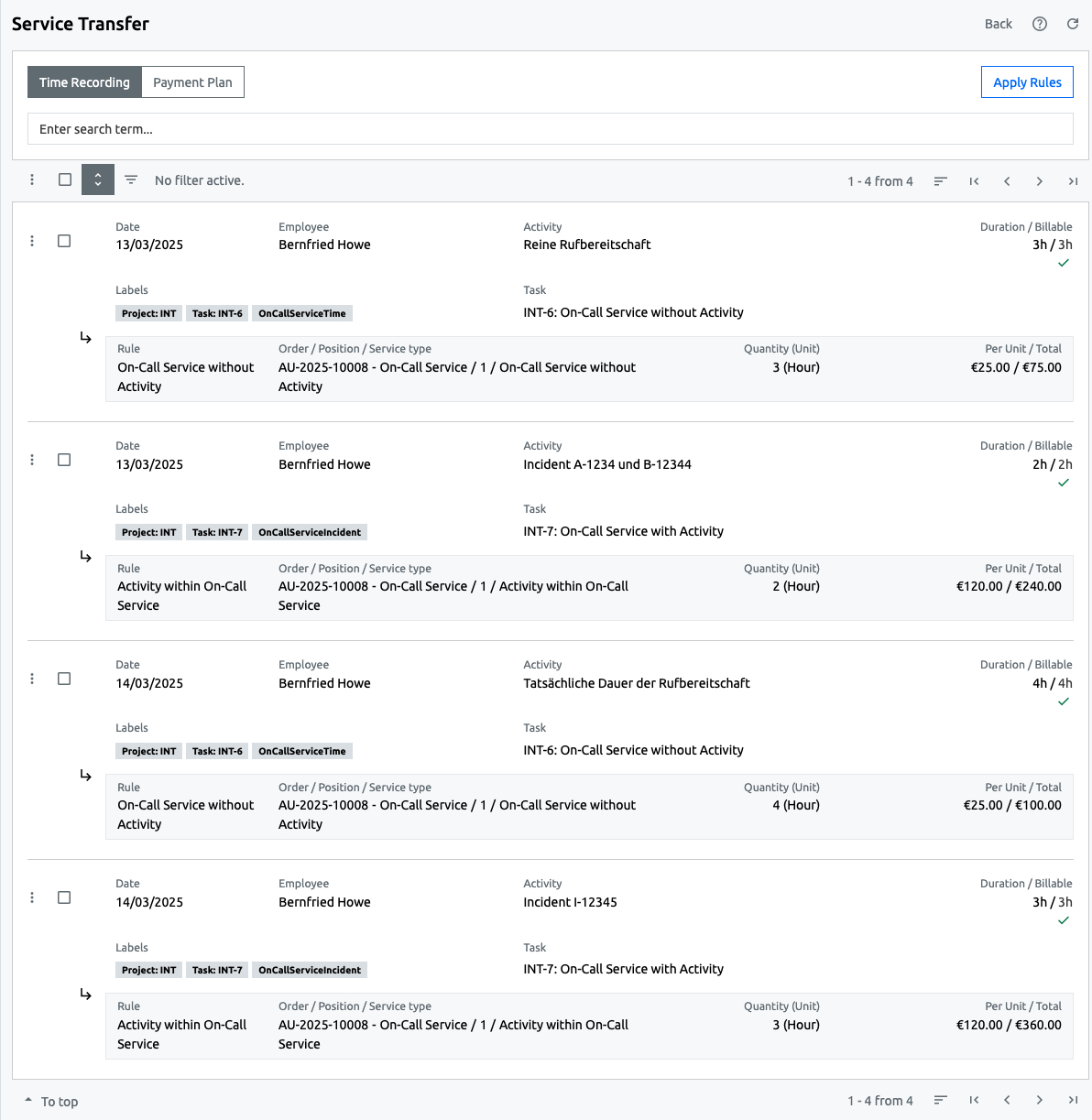
Once all services have been transferred, they can simply be added to an invoice with all other services using the invoice assistent.
Determine On-Call Service Time for Employees
On-call service usually has an impact on employees, who are entitled to remuneration depending on the collective labour agreement. It is therefore important to be able to create an on-call service report that shows, for example, the total number of on-call services per employee in order to trigger corresponding remuneration.
A special employee report was created for this purpose, which provides all relevant durations for a selected period as an Excel sheet.
Download: The Excel template for an employee report containing all relevant data of the On-Call Service can be downloaded using the following link.
To be able to use this template in your foreknown instance, the following steps are necessary:
- Open the "System Administration / Templates" page as administrator.
- Create a new template using the "+ New" action.
- Select "Employee Report" as the base template.
- Assign a unique name e.g. "Employee Report - On-Call Services"
- Save the new template
- Execute the action "Upload edited Template" via the action menu and select the Excel table downloaded via the above link and close it and complete the step by clicking "Save".
This template is now available for selection when creating an employee report in the "Human Resources / Employees" dialog in the action menu of the list.
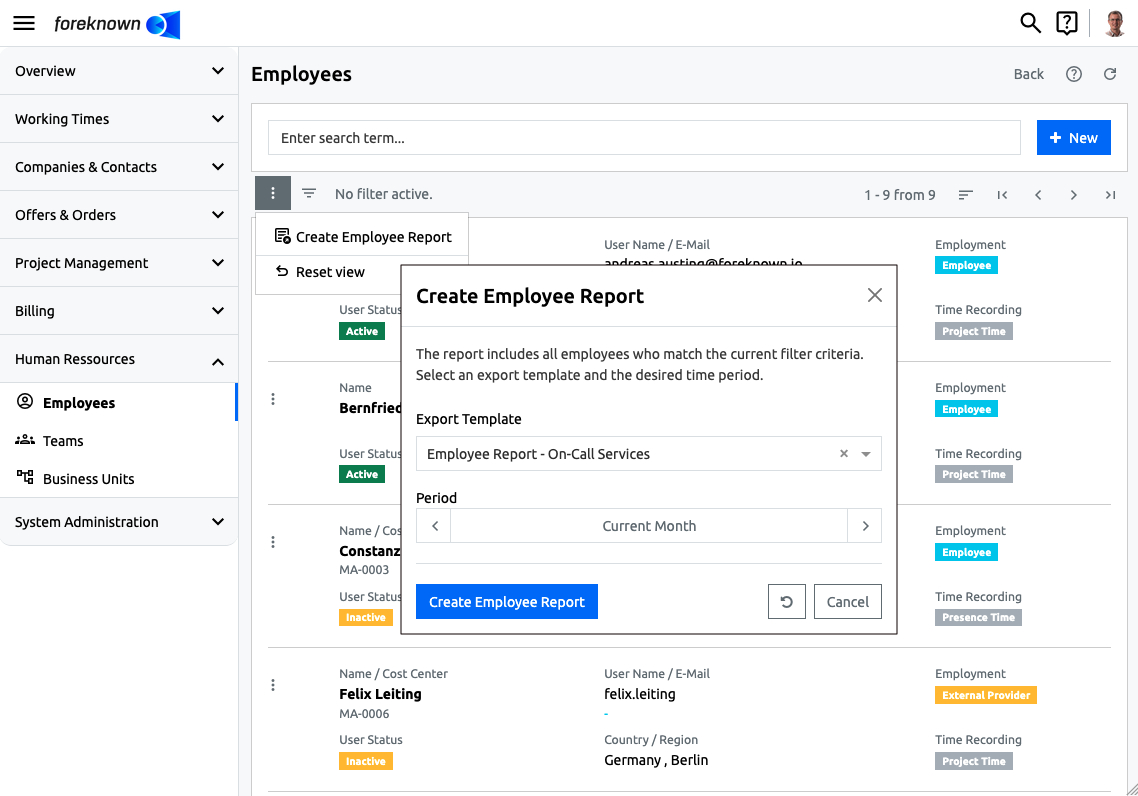
With the "Create Employee Report" action, the employee data is compiled according to the entered time period and for the related year and offered for download as an Excel file. The template offered for download above generates the following Excel table:
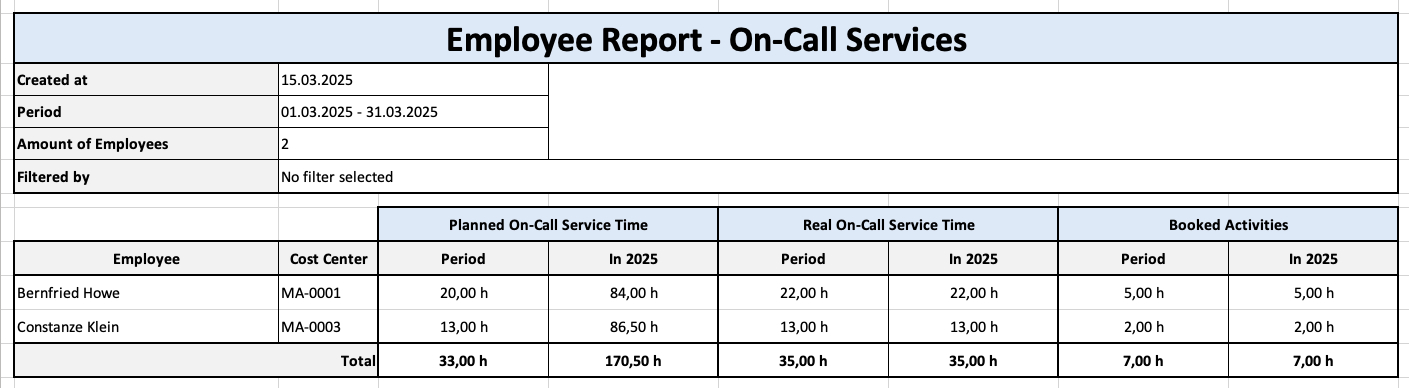
This table contains all the placeholders that provide information on the on-call service and can be used, for example to determine the additional remuneration for employees' on-call service times.
Interaction with Jira Tickets
If the tasks to which the on-call service or the associated activities are booked originate from Jira, then the above-mentioned labels "OnCallServiceTime" and "OnCallServiceIncident" can simply be added to the Jira tasks.
If the employees now create a work log entry in Jira or record a working time via Tempo, these labels are synchronised to foreknown and also lead to the activities being automatically marked as on-call times.